With Maligue.ca, registering your league only requires only five steps. Manage less and play more now!
1. Create an account
Go here and enter the requested information. One account is enough to be a manager or player of several leagues. If you enter your phone number, you will receive automated notifications via text message.
2. Create your league
From the Leagues menu, click the item Create a league and enter the requested information. The positions are used by Maligue.ca to automatically replace a missing player by a substitute playing the same position. You can change these values later.
3. Enter your teams and players
Two teams are automatically added to your league. To change their name, click the gear icon. If your league has more than two teams, use the Add a team button.
To add a player, click the + icon at the bottom section of a team. You must specify the email address or the player’s phone number. This information will be used by the player to connect to Maligue.ca. Once added, an automated message will be sent to the player inviting them to complete their registration. Once registered, they will be able to access the calendar listing games.
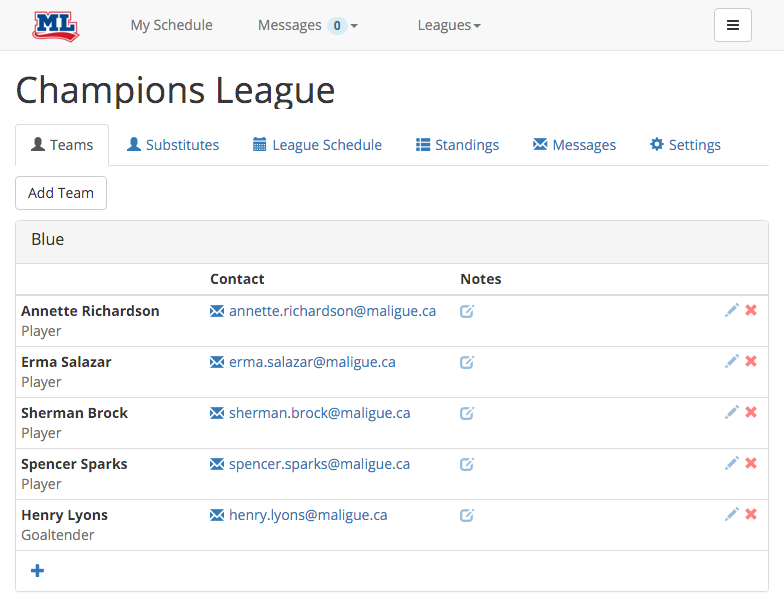
4. Enter your substitutes
In the Substitutes tab, there is a section to add substitutes for each team in your league and a section for league substitutes. These substitutes are shared across all teams. Click the + icon of a section to add a substitute. In addition to the automated message sent so that they complete their registration, they will receive invitations when a player of their position declares an absence.
5. Add your games
From the Calendar tab, click the Add button and enter the information requested. If your games are weekly, use the option Repeat game schedule to automatically create multiple games with the same parameters. To see the details of the game, click the eye icon of the game in the calendar header.
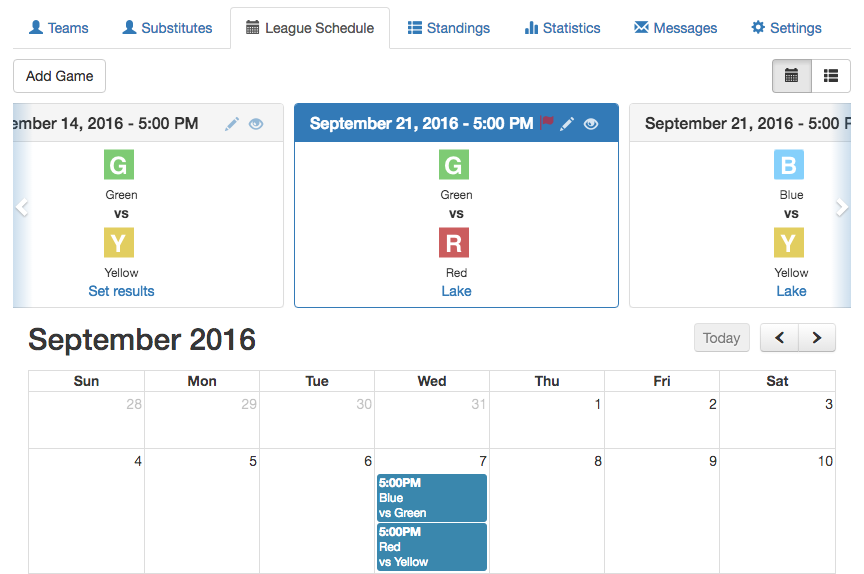
6. Revise your league settings (optional)
Review the settings of your league in the Settings tab. You can add other managers, configure your statistics and adjust your automated notifications.
If you have any questions or comments please contact us at info@maligue.ca.
By Simon.